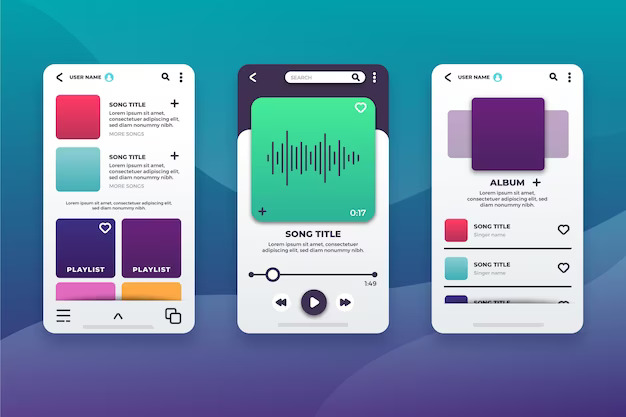Introduction:
Recording a phone call on your iPhone can be essential, but Apple’s emphasis on privacy makes it challenging. This guide explores various methods, legal considerations, and third-party apps for recording conversations.
Before You Record a Phone Call:
- State laws vary on recording phone calls; check your state’s policy.
- iPhones cannot record through the built-in microphone during active calls.
- You need an external iOS device or a third-party app for recording.
How to Record a Phone Call on iPhone
Test your Voice Memos app
- Ensure you have an iPhone and another iOS device with the Voice Memos app.
- Open Voice Memos, record a test audio, and check its quality.
- The audio file appears in the app after recording.
Play back the audio file and make adjustments
- Review the recorded file and adjust settings for better quality.
- Modify factors like speaker proximity, microphone sensitivity, or speaker placement.
Start recording
3a. Set up the second device with Voice Memos ready to record.
3b. Initiate the phone call in Speakerphone mode on your iPhone.
- Pro tip: Red lines on the Voice Memo app indicate sound pickup; adjust if needed.
You may need to inform the other party that you’re recording
- Check the legal requirements for your state (one-party or two-party consent).
End the recording and transfer the file
- Stop recording when done; select the file, tap ellipses, and share via text, email, AirDrop, or Google Drive.
Other Ways to Record
Google Voice
- Use the Google Voice app for free recorded calls via WiFi.
- Toggle incoming calls record option and press “4” on the keypad to start/stop recording.
Rev Voice Recorder
- Free app for recording and transcribing calls; transcription costs $1.50 per minute.
Easy Voice Recorder
- Record high-quality voice memos saved to PCM, MP4, or ACC files.
- Supports text-to-transcription; recordings can be saved to iCloud.
TapeACall Pro
- $11 app for recording business calls; requires a “conference call” setup.
- More tedious but effective for important calls, conferences, or interviews.
FAQs
Is it illegal to record phone calls?
- Federal law requires at least one party’s consent. State laws may have stricter regulations.
Is there an app to record calls on an iPhone?
- Yes, several apps like Google Voice, TapeACall, Easy Voice Recorder, and Rev Voice Recorder.
Does Apple have an app to record iPhone calls?
- No, Apple doesn’t have a built-in app, but third-party apps are available on the App Store.
Does screen recording on iPhone record my call?
- No, screen recording captures visuals only; audio is not included.
Does iPhone’s Voice Memos have a time limit?
- No time limit; recording is unlimited based on available storage.
Unlock the Full Power of Your Phone:
Discover the untapped features of your smartphone to automate, streamline, entertain, and connect in powerful new ways.
In conclusion
This guide is an in-depth analysis of challenges associated with call recording on iPhone considering the available approaches, technical limitations, and legal issues. You need to be aware of the features and legality involved with any app that you may use, such as Voice Memos – a native application within your device or apps like GoogleVoice TapeACall EasyVoice Recorder Rev VoiceRecorder, etc. Using iPhone call recording, users can modify their usage according to specific requirements and meet legal standards.