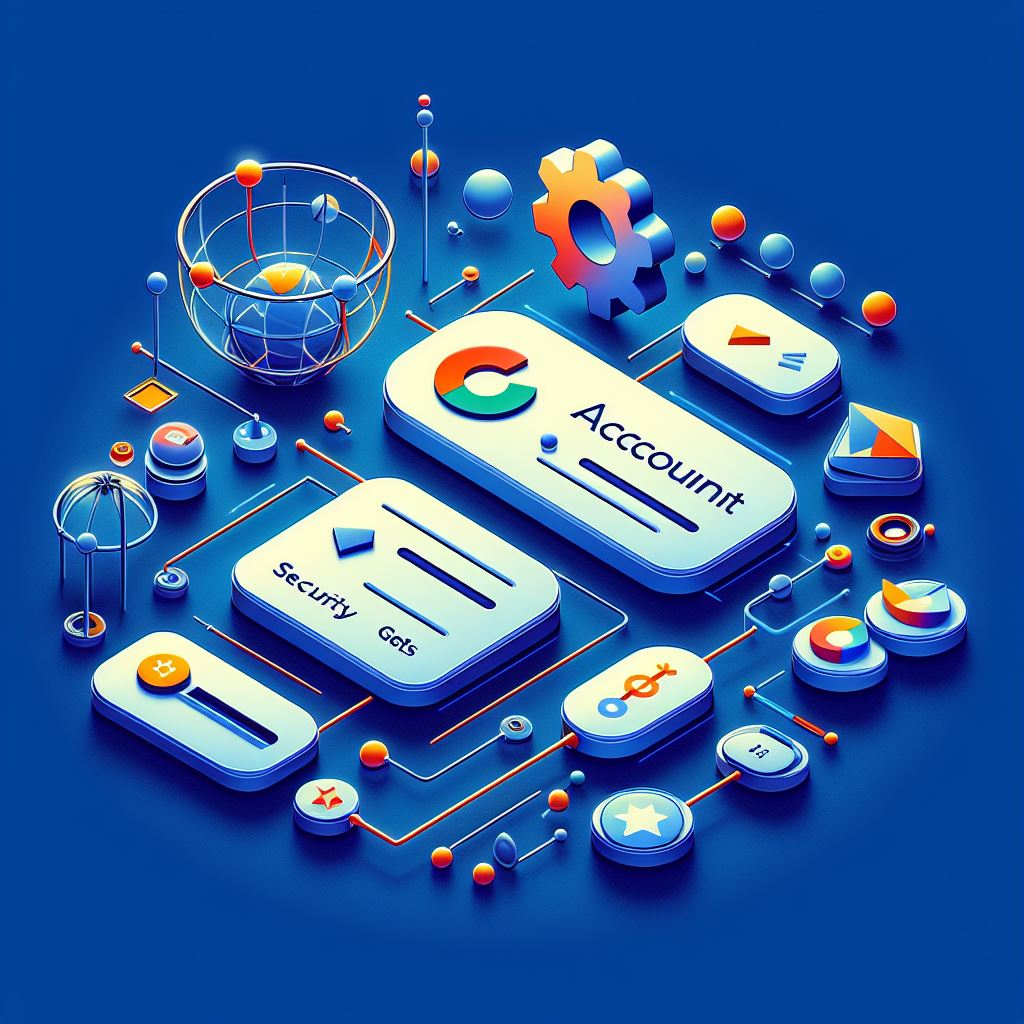

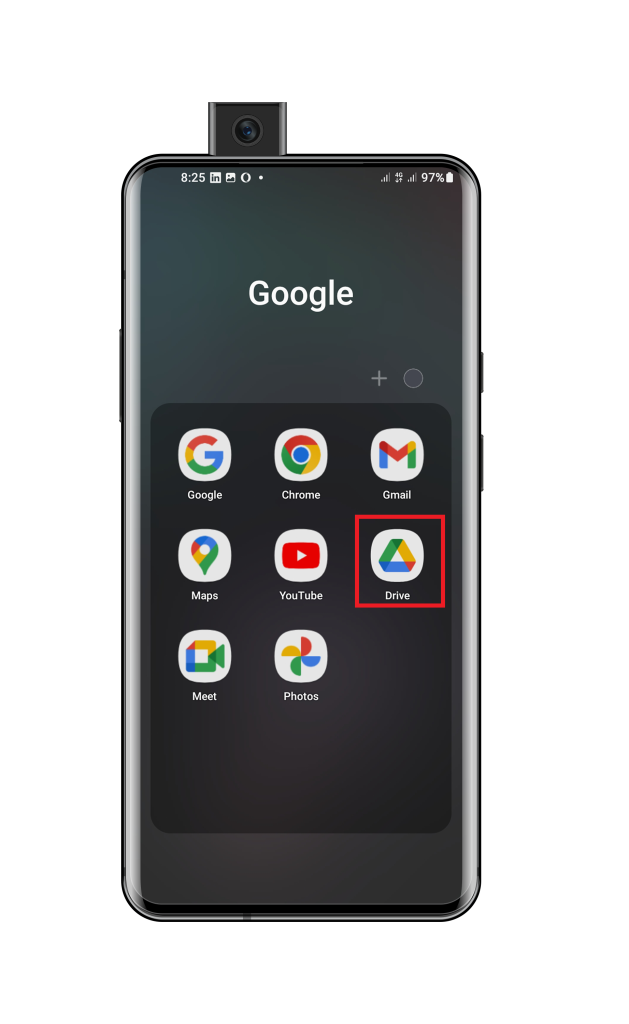
Locate the Google Drive app on your Android phone and open it. If you don’t have the app installed, you can download it from the Google Play Store.
Tap on Menu IconInside the Google Drive app, tap the three horizontal lines in the top-left corner to open the sidebar.
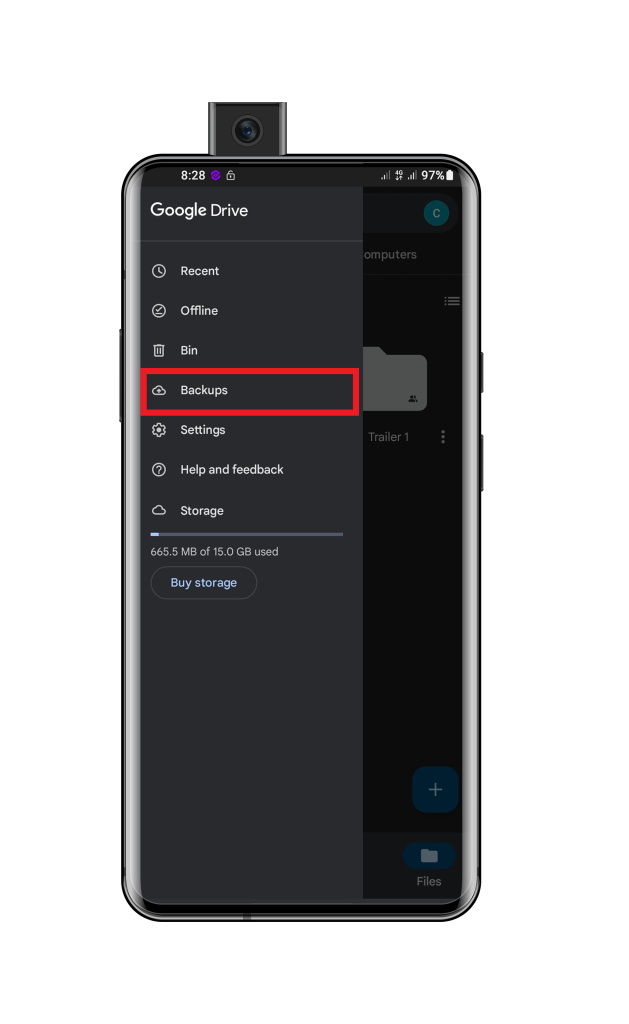
From the options, select Settings and then tap on Backup.
Choose Backup Content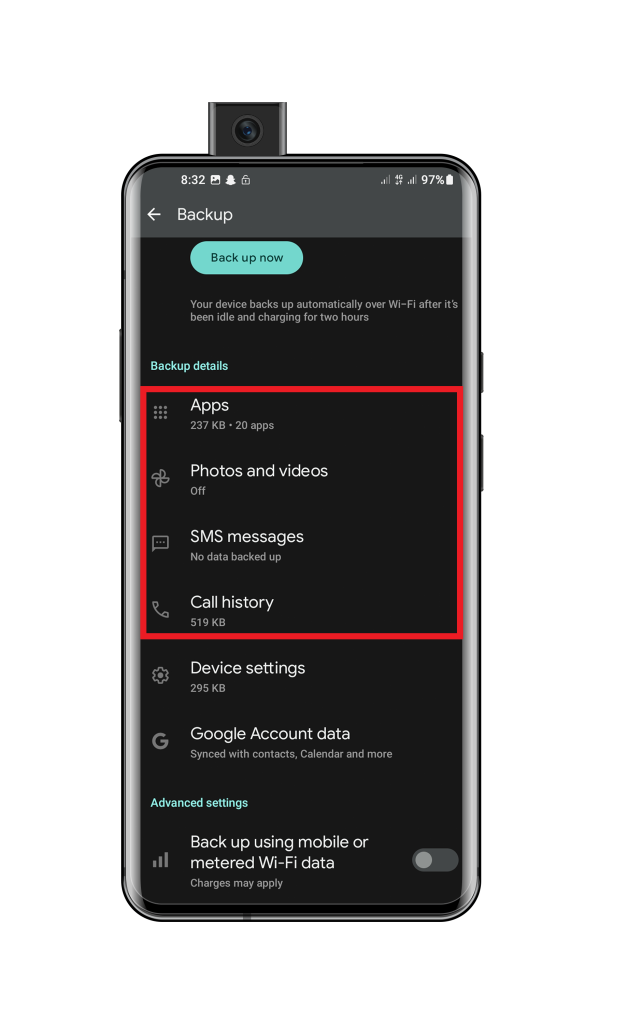
Customize your backup preferences by selecting the types of data you want to include in the backup. This may include contacts, photos, app data, and more. Tailor the settings to meet your specific needs.
Initiate Backup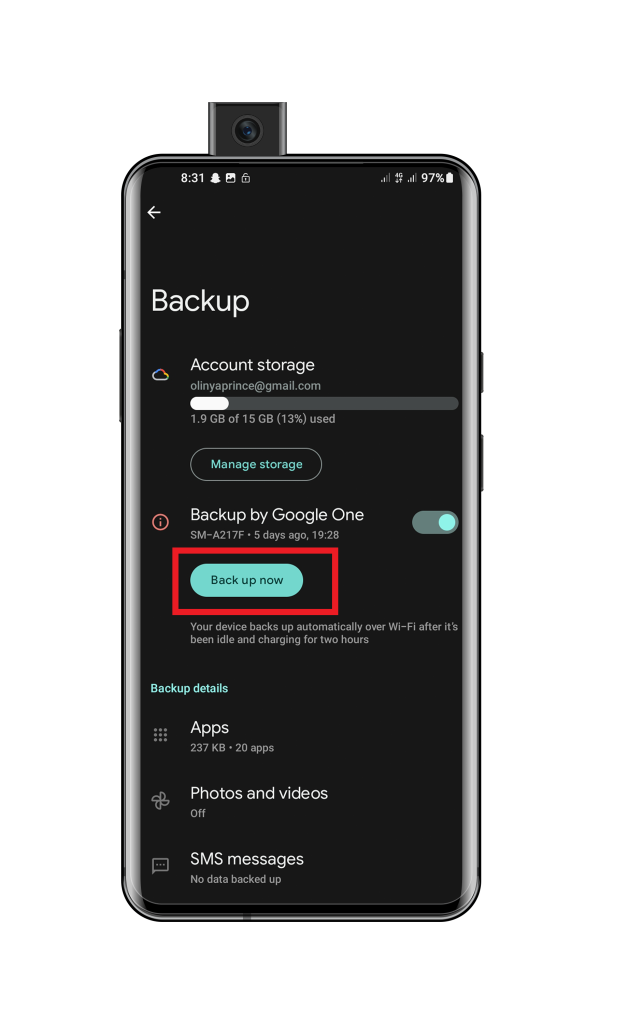
With your preferences set, tap the Back up Now button to kickstart the backup process. Depending on the amount of data, this may take some time. Be patient, and ensure your device remains connected to Wi-Fi throughout the process.
Verify Backup CompletionOnce the backup is complete, check for a confirmation message or the last backup date in the backup settings. This ensures that your data is safely stored on Google Drive and can be retrieved when needed.
ConclusionWell done! You’ve effectively safeguarded your Android phone by backing it up to Google Drive, providing an additional level of security for your important data. Consistent backups are crucial to avoid data loss, particularly when transitioning to a new device or in unforeseen circumstances.





