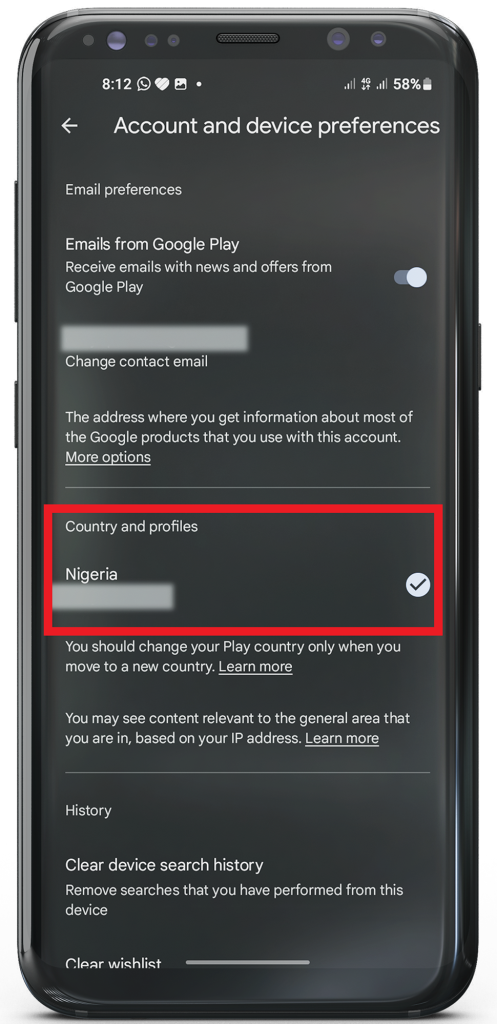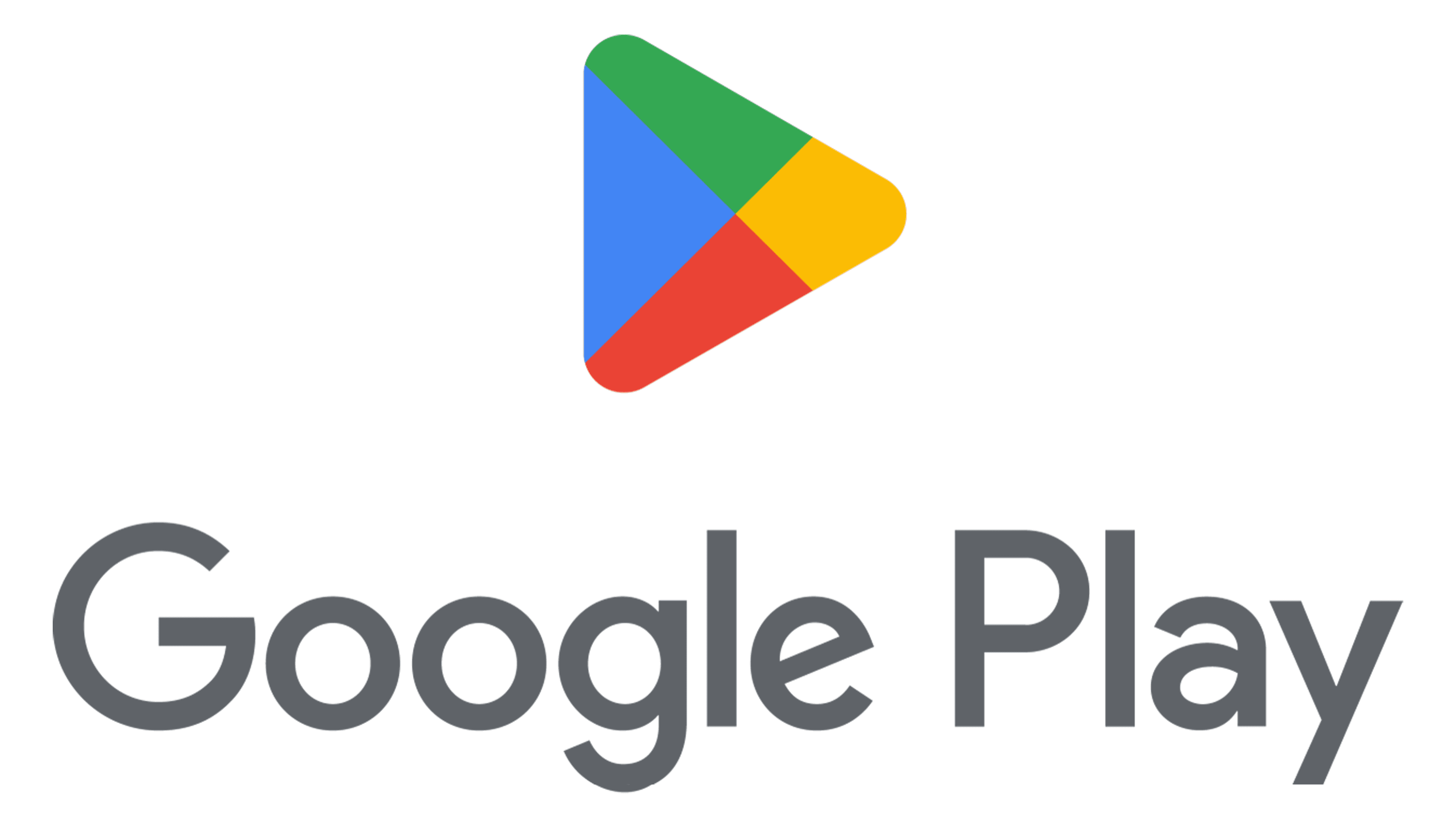Changing Google Play Country on PC and mobile
Did you know that the apps, games, and other materials on Google Play Store differ from country to country? If you have moved to another place, maybe you’ll need to switch the country of your Google Play account in order to see the region-based content. Other than being able to use local entertainment that is not available anywhere else, for example, movies and book services like banking apps could be limited only in your territory. But bear in mind that you will be able to change your Play country only once a year. As such, if you make the decision to alter it consider that this can not be reversed for an entire year. Furthermore, you won’t be able to access the Google Play balance of another country and it will make sense either to convert funds or cancel any subscriptions for apps that are no longer needed.Changing Google Play Country on Desktop
From your browser, visit pay.google.com and go to Settings > Payment profile. To the right of Country/Region, click on Edit which is signified by a pencil icon.
Google will request that you make another payment profile for the new country or region. Click on New Profile and follow the subsequent instructions.
The first option to pay must match the country or the area of your newly created profile. After establishing your profile, you can configure additional payment methods from various countries or regions.
When you finish the procedure, your country or region will automatically change to the Google Play Store. Keep in mind that the country changes can take up to 48 hours, and they should correlate with your IP address. So if you reside in the same country, a VPN is very necessary.
Changing Google Play Country on Android DeviceTo begin, you need to launch the Google Play Store app on your Android phone or tablet. Then, click on your profile icon at the top right and then tap Settings.
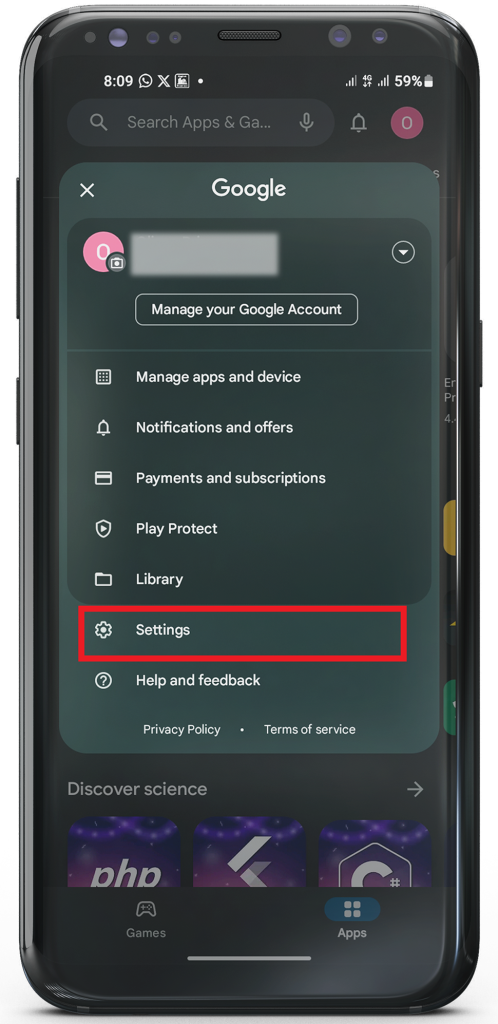
Then, navigate to the General > Account and device preferences.