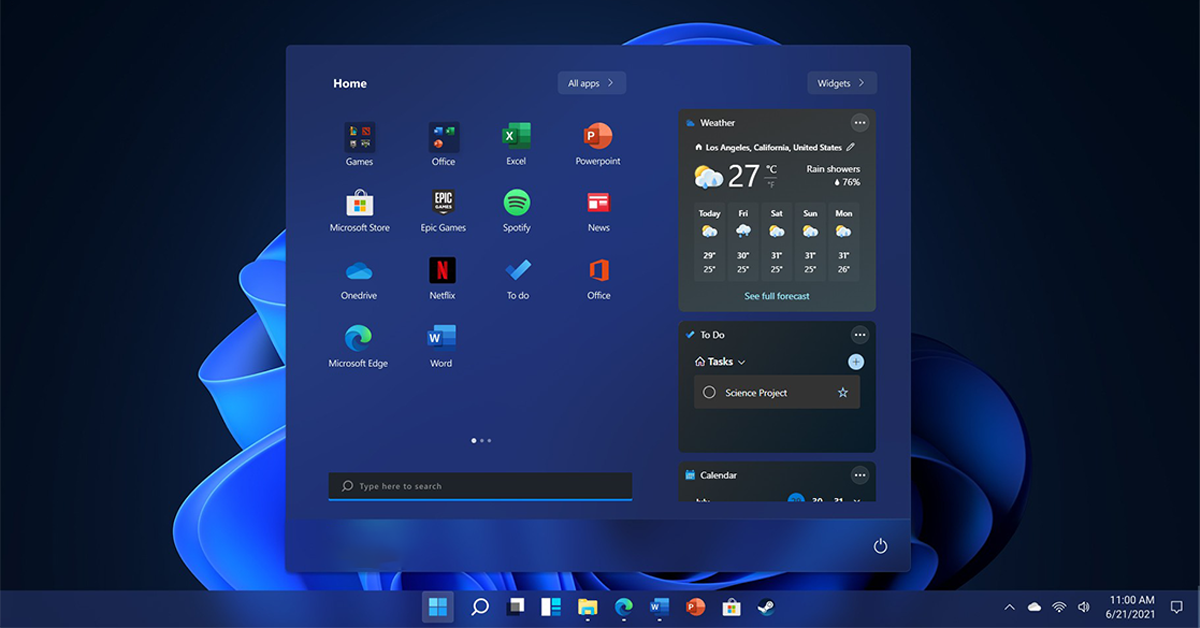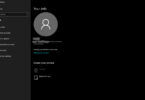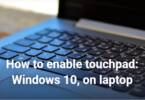With its cutting-edge features and elegant style, Microsoft’s most recent operating system, Windows 11, has taken the computer world by storm. We will examine the top new features in Windows 11 that have completely changed the user experience in this post. Windows 11 changes the way people interact with computers, from the Start Menu to the way you may multitask.
Redesigned Start MenuWindows 11 has a more streamlined and user-friendly architecture with a visually appealing Start Menu that is centered on the taskbar. App icons take the place of the Live Tiles, giving the interface a more streamlined and straightforward look. The updated Start Menu is more user-friendly and efficient, making it suitable for both novice and expert users.
With Snap Layouts and Snap Groupsmultitasking is elevated to a whole new level. Now, users may snap open windows into configurable layouts for easy organization. Snap Groups facilitate a smooth transition between groups of programs, allowing users to continue where they left off and increasing productivity.
Desktop WidgetsWindows 11 brings back desktop widgets, which provide customized information that can be viewed quickly. A wide range of widgets, including news, calendar, and weather, are available for users to customize their desktops to suit their tastes. A dynamic and interactive desktop experience is offered by this feature.
Enhanced Microsoft StoreWith Windows 11, the Microsoft Store experiences a major makeover. Because of its upgraded infrastructure, apps now download more quickly and consistently. Furthermore, the Microsoft Store offers a wider variety of apps, such as support for third-party stores, giving customers access to a wide choice of software options.
Direct Integration with Microsoft TeamsWindows 11 incorporates Microsoft Teams right into the taskbar, which is useful in this age of remote work and virtual meetings. This functionality ensures the seamless integration of communication and cooperation into the user experience. Users may start or join Teams meetings with just one click, encouraging a digital workspace that is more connected.
Enhanced Gaming FeaturesWith features like Auto HDR, DirectStorage, and compatibility for a wide range of gaming peripherals, Windows 11 caters to the gaming community. The color and brightness of compatible games are automatically optimized by Auto HDR, which improves the visual experience. Because DirectStorage speeds up load times, players can play for longer periods instead of waiting.
Dynamic Refresh RateWindows 11 offers dynamic refresh rate capabilities for users with appropriate hardware. A smoother and more energy-efficient visual experience is achieved when the operating system adjusts the refresh rate of the display in response to the material being seen. Users who utilize this function for work and leisure will find it especially helpful.
File Explorer
The Windows 11 File Explorer prioritizes user convenience by incorporating Recent Files and Quick Access straight into the navigation pane. While Recent Files offers a dynamic list of files you’ve recently opened, Quick Access gives you one-click access to commonly used folders, making it easier to find and reopen documents.
In Windows 11, Copilot is an intelligent assistant that is embedded into the operating system to improve creativity and productivity. It’s intended to assist you in finding solutions and motivation from the internet, foster teamwork and innovation, and keep your attention on the task at hand.
How to Experience These FeatureAfter discussing some of Windows 11’s most notable features, here’s how to use them yourself.
Verify CompatibilityBefore updating to Windows 11, confirm that the new operating system is compatible with your device. Not all devices may be able to match the specific hardware requirements for Windows 11.
Update your version of Windows if you haven’t already. When Windows 11 is released, Windows Update will probably be used to get it to your device.
Upgrade AssistantTo help with the move, Microsoft might offer an Upgrade Assistant tool. With the help of this program, users can upgrade to Windows 11 and make the transfer smooth and painless.
Fresh InstallationUsers who would rather start from scratch might choose to install Windows 11 from scratch. This includes preparing installation disks, backing up critical data, and starting a fresh Windows 11 installation.
In ConclusionTo summarize, Windows 11 is a shining example of innovation that ushers in a new era of user-centric functionality and design. Windows 11 offers a multitude of enhancements to meet a wide range of user needs, from improved gaming features to the revamped Start Menu. Follow the above instructions when you start your Windows 11 adventure to guarantee a seamless transition and become fully immersed in the cutting-edge features that characterize this operating system.