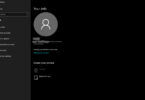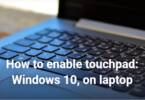Have you ever walked away from your computer for a cup of coffee, leaving your screen unlocked? Windows 10’s feature Dynamic Lock will ease your fears by locking your PC when your paired phone – which must be in Bluetooth range – leaves range. This tutorial will review Dynamic Lock and provide you with instructions on how to set it up.
Understanding Dynamic Lock:
Dynamic Lock uses Bluetooth to function, connecting your Windows 10 PC and your smartphone. If you leave your PC with your phone while the two are connected via Bluetooth, and when both devices go out of range, Windows will automatically lock the screen after a period of inactivity, securing your data and information even if you forget to manually lock your PC.
Benefits of Dynamic Lock:
More Secure: Dynamic Lock keeps your Windows 10 PC more secure by automatically locking it when you walk away.
Convenience: No more scrambling to lock your screen when you get up to run errands. Dynamic Lock takes care of it for you.
You can Rest Easy Knowing that you don’t have to remember to lock the door manually.
Enabling Dynamic Lock
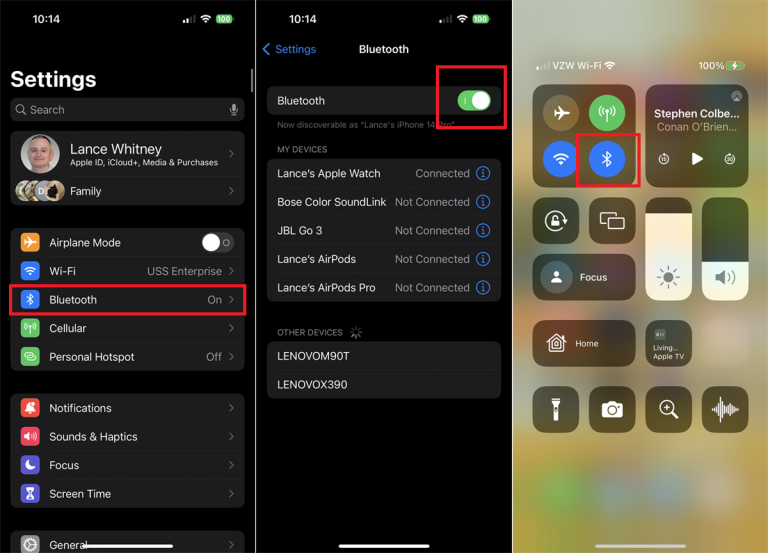
Setting up Dynamic Lock is a breeze. Here’s what you need to do:
Ensure that your Windows 10 PC and the phone you want to link to it have Bluetooth enabled. You should be able to access the Bluetooth settings on both devices in the control centre on your mobile phone and the notification area on your PC.
Connect your mobile phone to your computer using Bluetooth. This creates the connection that Dynamic Lock requires.
Open the Settings menu in Windows. (Click the Start menu and click the gear icon)
Navigate to “Accounts” and then select “Sign-in options.”
Scroll down to the “Dynamic lock” section.
Click the toggle switch next to ‘Let Windows automatically lock your device when you leave’ to turn it ‘On’.
If it does, there should be an entry for your paired phone beneath the toggle switch, and you can flip it open.
Important Note:
Dynamic Lock requires Bluetooth. If your phone’s battery dies or Bluetooth is disabled on either device, Dynamic Lock won’t work.
Once you leave Bluetooth range, the auto-lock might take a minute or two. This is to prevent your computer from locking out if you step away momentarily.
Beyond the Basics:
While enabling Dynamic Lock is straightforward, here are some additional points to consider:
Multiple Bluetooth devices: If you have more than one Bluetooth device connected to your PC, Dynamic Lock will work only with the one identified in the Settings menu.
Time for your PC to lock, customisable: Too bad, Windows 10 does not allow customising the time it takes for your PC to lock, after losing the Bluetooth connection.
Alternative Security Measures: Dynamic Lock is an addition to your existing security controls such as strong passwords or PINs.
Conclusion
If the Windows 10 user is away from his PC and Dynamic Lock is turned on, then your screen will lock. This way, when you are not at the PC for a while, your device will be safely locked and everyone can breathe a sigh of relief. Please note that your PC screen will automatically lock itself when you are away. The next time you go off to the coffee machine, let Dynamic Lock secure your PC while you are away.